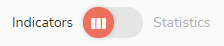Dashboard > Individual: in the individual dashboard, you have access to indicators which gather your tasks in the form of thematic lists. The tasks displayed there are only tasks concerning you.
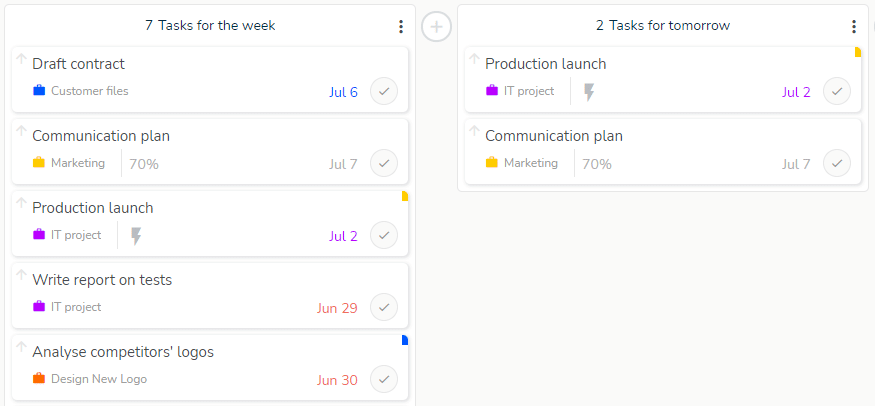
Click on a task to display the task’s details panel.
Subtasks are also readable in the individual dashboard, with the name of their parent task. Below for example the subtask “Brainstorming” which belongs to the task “Define brand values”:
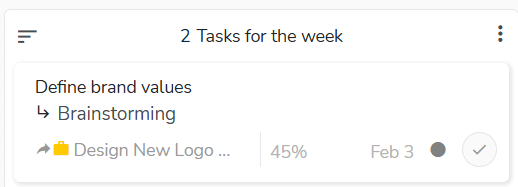
This dashboard is accessible on the web version and the Beesbusy mobile application.
Individual dashboard indicators
- Tasks for tomorrow: tasks whose start or end date is tomorrow
- Tasks for the week: tasks whose start or end date is included in the current week (Monday to Sunday)
- Tasks for the next 7 days: tasks whose start or end date is included in the next 7 days (today not included)
- Tasks for today: tasks whose start or end date is today
Note 1: these 4 indicators do not include the tasks to be completed (in progress)
- Tasks to be completed: tasks whose start date/time is before now and whose end date/time is after now
- Overdue tasks: tasks whose start date/time is before the present time
- Unassigned tasks: tasks to which no user is assigned
- Unplanned tasks: tasks with no start or end date
- Priority tasks: tasks marked as a priority
- Tasks completed today: tasks that were marked as completed today
- Tasks completed yesterday: tasks that were marked as completed yesterday
- Tasks completed last week: tasks that were marked as completed last week
- Assigned tasks : tasks assigned to you
- Actions completed today : actions marked as completed today
- Actions completed yesterday : actions marked as completed yesterday
- Actions completed last week : actions marked as completed last week
Note 2: the indicators are designed to limit overlaps (tasks appearing in several lists).
Organize your individual dashboard
- You can add an indicator by clicking on the “+”
- To delete an indicator, click on the icon with 3 small dots
- You can change the order of your indicators. To do this, use drag and drop.
Warning: These modifications can only be made on the web version of Beesbusy.
From the individual dashboard, you can access the statistics by using the toggle button