Members > List: Click on the name of a member in the list to access the member’s card.
Edit a member’s profile
You can edit the information of First name / Last name, email address, and Position if you do not collaborate with the member yet.
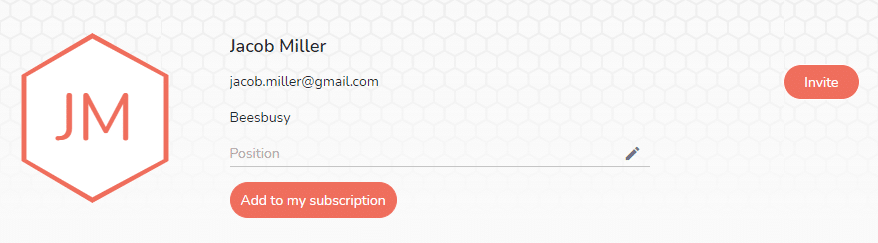
Click on “Add to my subscription” to directly add this member to your subscription and assign a license to him.
You can assign projects to this member directly on their profile card and manage the access rights and authorizations for each project.
Delete a member
You can delete a member with whom you do not share projects by clicking the 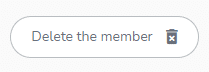
To delete a member with whom you collaborate and share projects, you must first remove them from all shared projects in the “Shared projects” section. Then click on the “Delete the member” button at the bottom of the member profile card.
Note: In both cases, a confirmation will be requested.