You have 2 options to synchronize a project with your agenda :
- Project > “Settings”


- User drop-down menu > Connectors: You will access the connectors. Go to the connector account (if the account is not yet connected, see the article dedicated to connection). You can then synchronize one or more projects directly in this window.
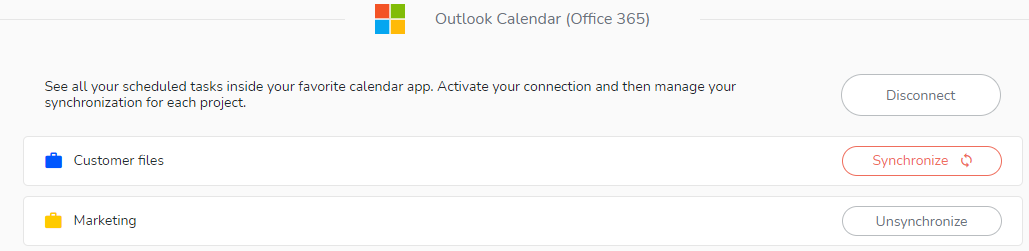
When the selected projects have been synchronized, a new calendar per project will be created in the calendar application of your choice. It will bear the name and color of your project. The tasks of your project will be in the form of events. For more information on each event, click on it to view the task on Beesbusy.
Information to remember:
- Only scheduled tasks (with a start and / or end date) are imported into your external calendar.
- Completed tasks are not synchronized so you can focus on your tasks.
- A new calendar per project is created for each import. It bears the name and color of the project.
- Synchronization with your calendar works one way: all changes made in Beesbusy will immediately be reflected in your external calendar. However, changes made directly from your Google Calendar or Outlook Calendar will not be visible in Beesbusy.