Dashboard > Global: in the Global dashboard, you have access to an overview of your projects perfect for project management.
You can create projects portfolios to get a meaningful comparative view.
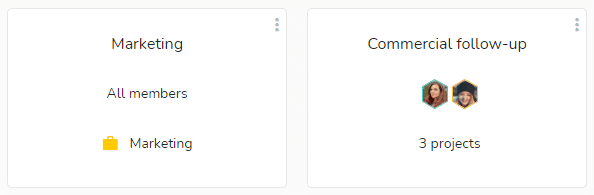
In each portfolio you will find your projects, their tasks lists and tasks. Each level contains different indicators for analyzing the progress of the project.
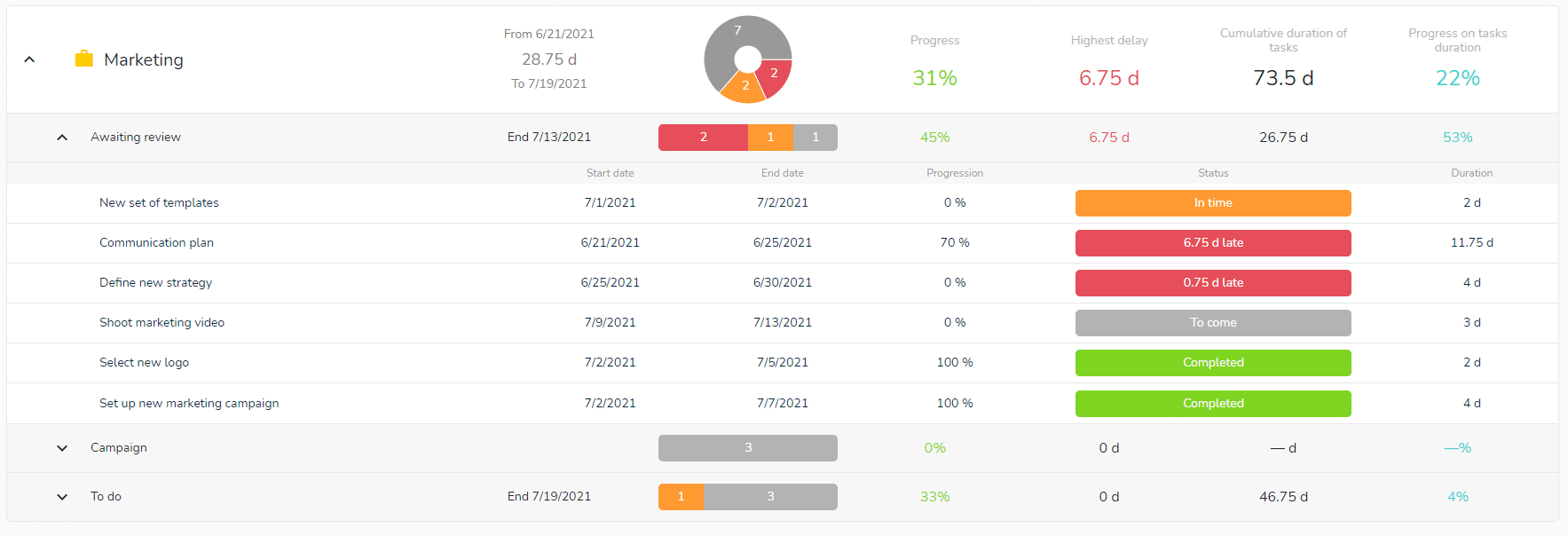
Note: When you access your Global dashboard for the first time, it is empty. You must then start by creating your first project portfolio.
The project portfolio
To create a new indicator, click on 


To modify or delete an indicator, click on the 3 small dots 
Click on an indicator to display the detail.
Monitoring your projects
Click on the arrow 
You can choose to display the metrics in rounded days, in hours or in days and hours. To change the display unit, use the drop-down menu at the top left of the dashboard.
To facilitate the analysis of projects with many tasks, you can exclude completed tasks from the display by checking the box to the right of the display unit selection drop-down menu (framed in blue in the image below):
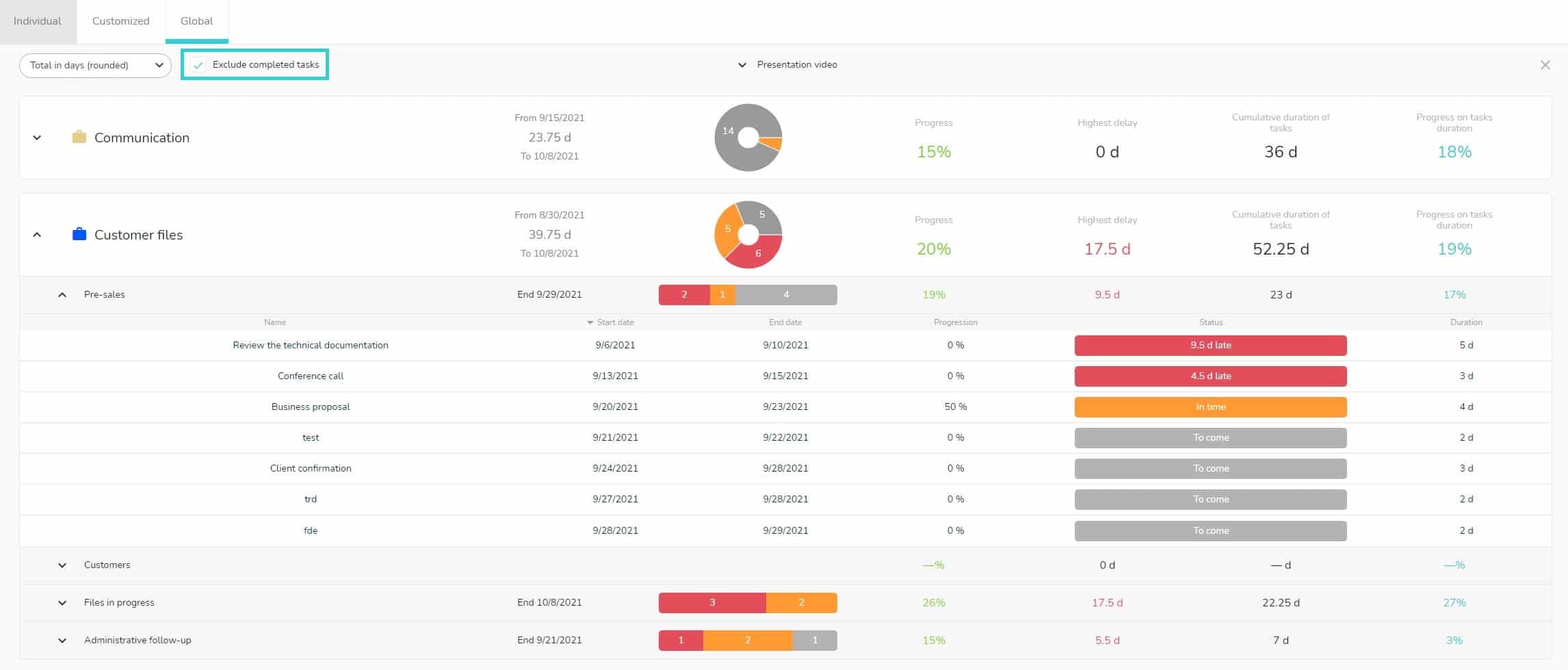
Finally, you can sort the tasks according to different criteria: name, start date, end date, progress, duration.
To do this, simply click on the criterion that interests you, located above the column concerned (column headings framed in blue below):
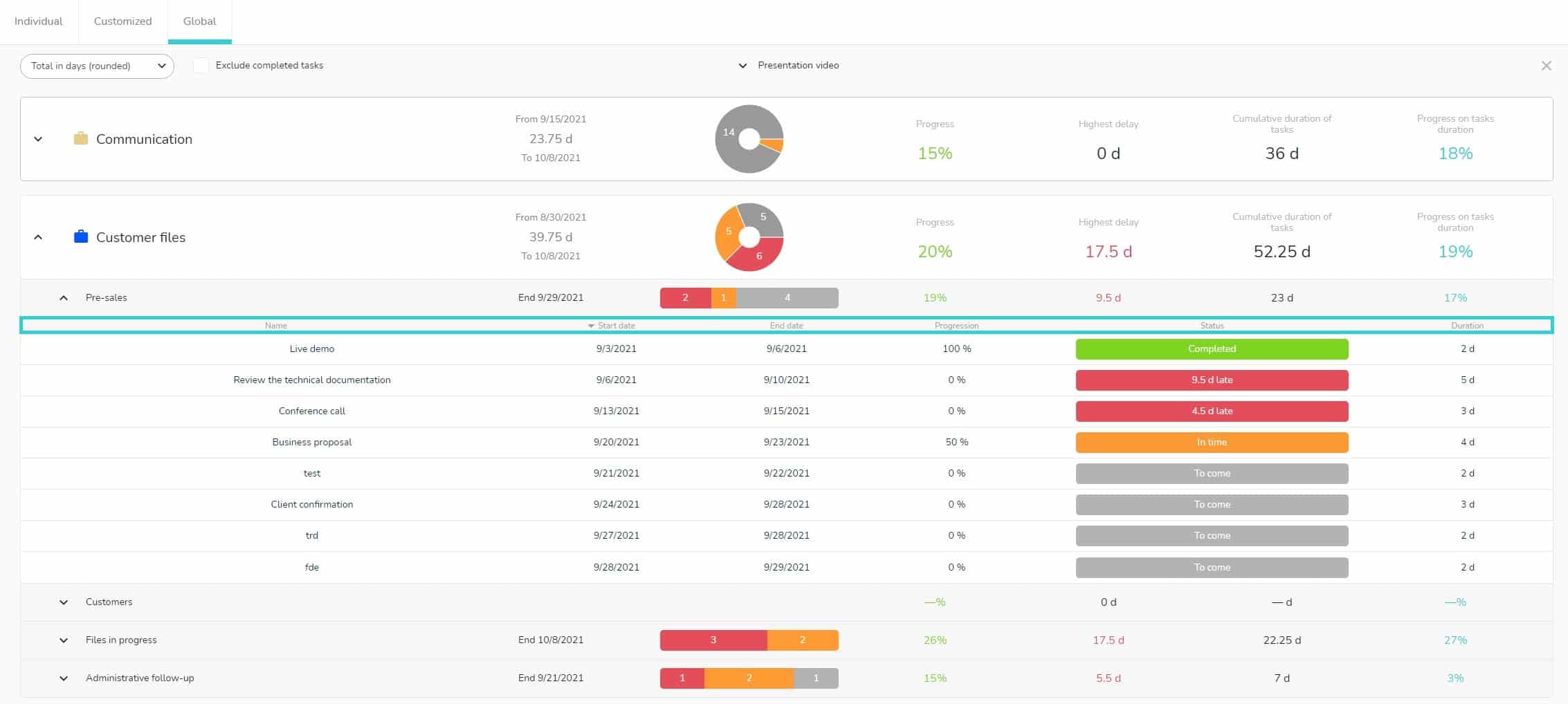
In this example, the sorting was done by task start date.
The metrics of the Global dashboard
The metrics apply to each level (project, task list or tasks) on the corresponding line.
- Dates and duration: indicate the start and end dates as well as the total duration (indicator linked to the planning features)
- Progress: an average of the general progress of the tasks, which takes into account the completed tasks but not the duration of the tasks. (For example if there are four tasks, one of each status including one completed, the progress will be 25%, even if the duration are different.)
- Highest delay: the greatest delay among all tasks included in the displayed level
- Cumulative duration of tasks: total duration of tasks included in the displayed level
- Progress on tasks duration: unlike the progress indicator, this one takes into account the duration of the tasks. Following the previous example, the progress on task duration will be lower than the progress since the completed task represents only a small percentage on the project. This indicator excludes tasks that have no duration.
The visual diagrams of the Global dashboard
At the project level, a circle diagram allows you to view the progress of all project tasks.
At the task list level, a bar diagram allows you to view the progress of the tasks included in this list. By unfolding the list panel, you have access to a visual indicator per task (with a detail of the delay per task).
These visual diagrams allow you to visualize the progress of the project thanks to a color code:
- Red: late (task end date is before today)
- Orange: on time (today’s date is included within the start-end dates of the task)
- Gray: coming soon (task start date is later than today)
- Green: completed
Completed tasks are not taken into account in the project and task list diagrams to facilitate readability. Indeed, the more a project progresses, the more tasks will be marked as completed, and the project could end up being 99% green and the late tasks would no longer be visible enough.