How to archive and/or delete a project in Beesbusy?
👉 Projects cannot be deleted without first being archived.
Archiving a project
You can archive a project in two ways:
1. Using the project drop-down menu:
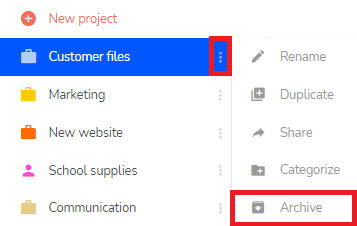
2. By clicking on the “Archive Project” button in the project settings:
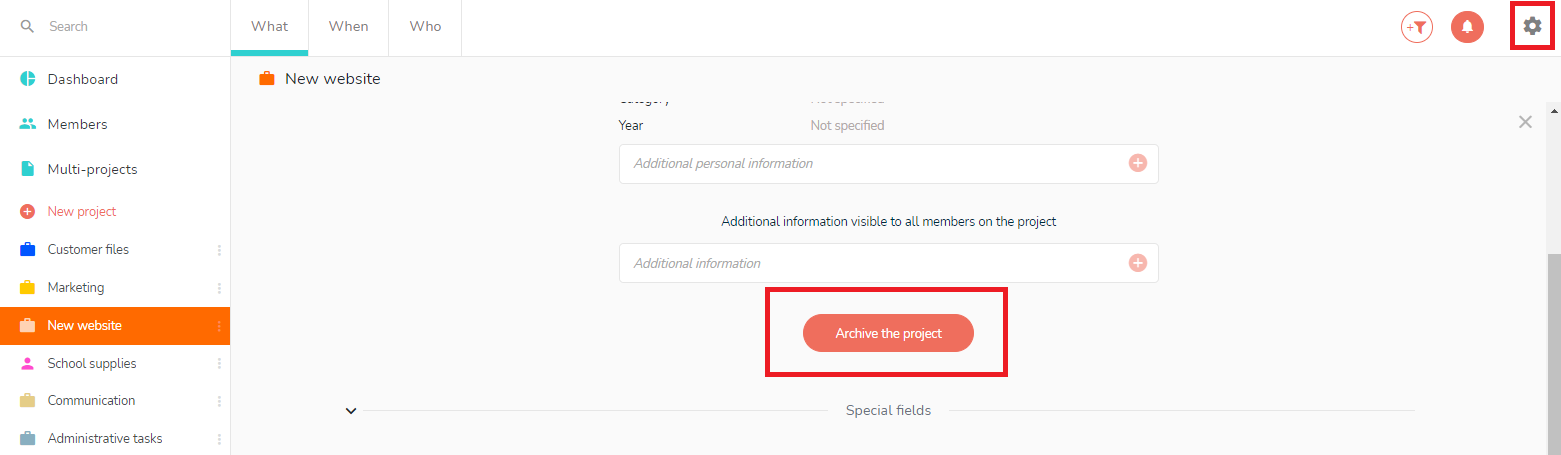
In both cases you will be asked to confirm the action of archiving.
Once the project is archived, the project disappears from the projects column and is placed in the Archived Projects area.
The Archived Projects area
You access this space via the drop-down menu of your Beesbusy account:
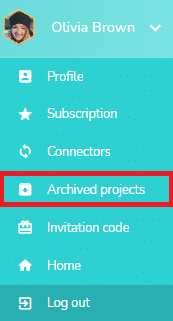
This space is presented as follows:
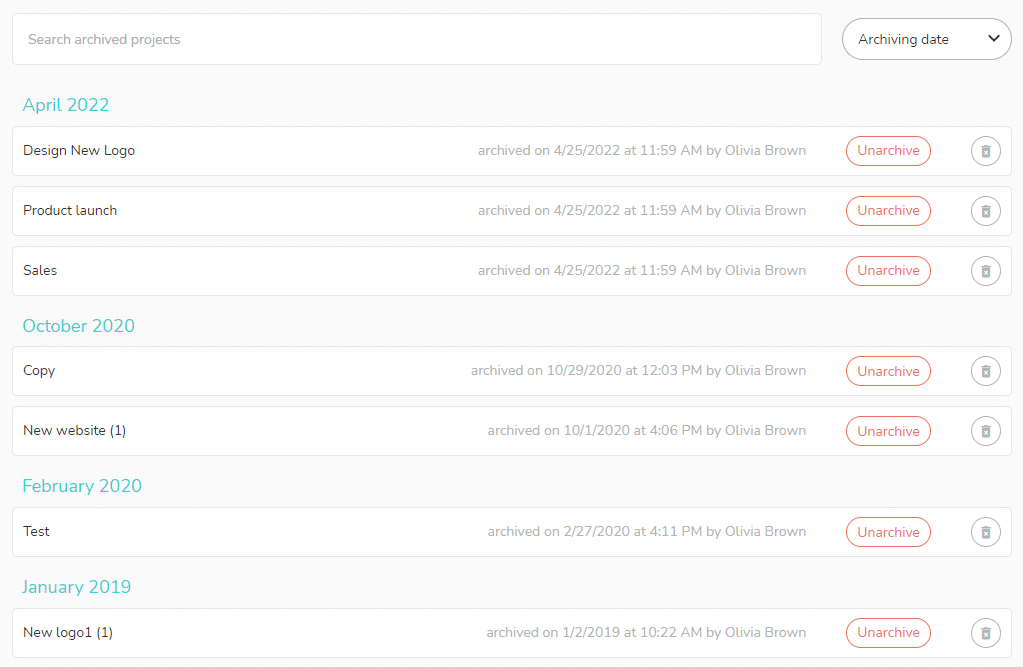
The search bar at the top of the window allows you to search by project name.
The drop-down menu at the top right allows you to present your projects in order of date archived, or in order of date created:
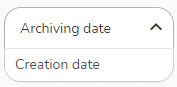
In this area, you can:
a. Unarchive a project
By clicking on the button ” Unarchive “, the project is immediately reintegrated in the left column of your Beesbusy account.

The unarchived project includes all the data that existed before: members with their rights, tasks, schedules, etc.
b. Delete a project
The delete button is located to the right of the “Unarchive” button:

When you click on this button, a confirmation of deletion is requested on a blue banner at the bottom of your screen:

This confirmation is required to permanently delete the project.
⚠ When you delete the project, you lose all the data it contains. ⚠
👉 The actions of archiving, unarchiving and deleting a project generate a notification to all members collaborating on the project, except those in “no access” status:

Conditions of archiving and impact on other members
Archiving and deleting a project are reserved for project creators and administrators.
Depending on your rights on a project, you will not see the same elements:
- If you are working on project with read-only or modification rights, the feature does not appear in the project menu or in the project settings.
- As a creator, or with administrator rights, you have access to the archiving functionality in the project menu as well as in the project settings.
⚠ If a project you are collaborating on in read-only or edit mode is archived, you do not see the project in your archived projects area.
Instead, as mentioned earlier, you receive the archiving notification that is sent to all collaborators (except those in “no access” status).