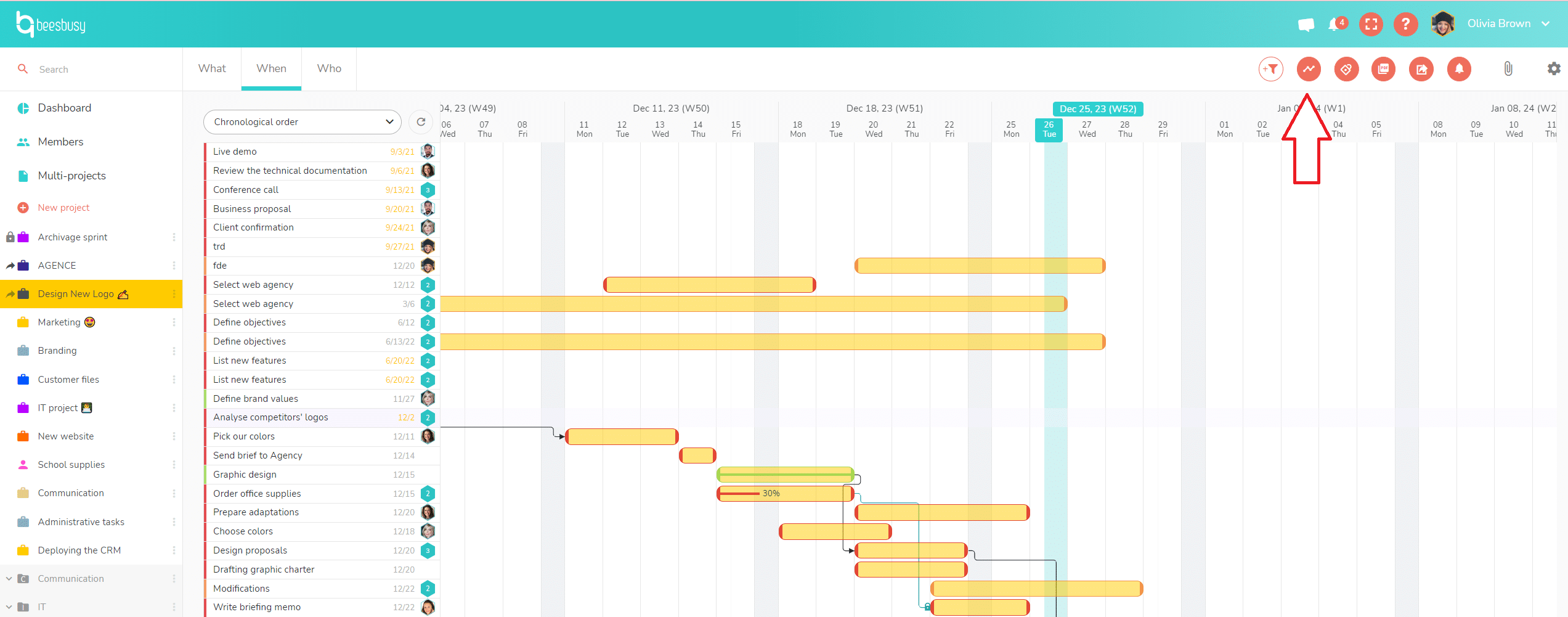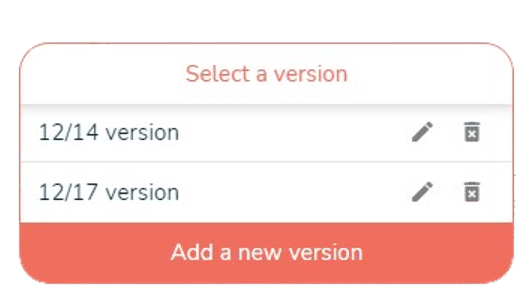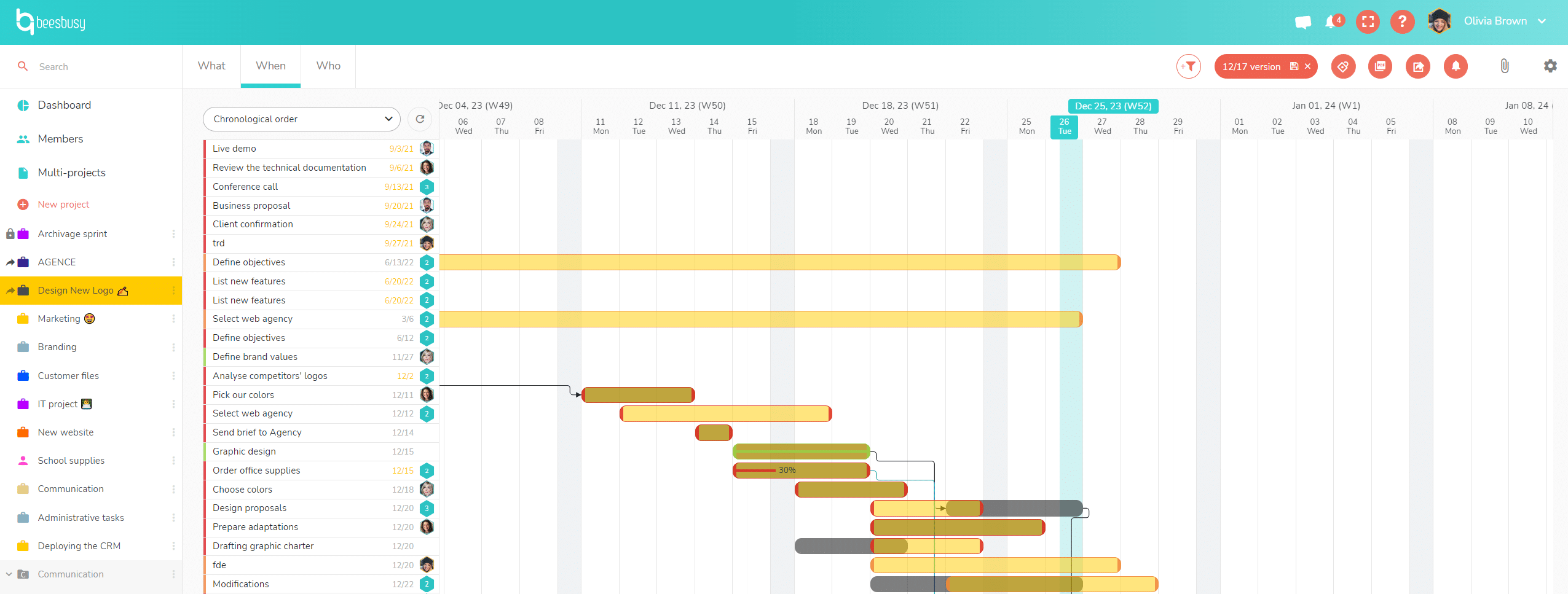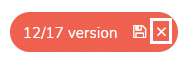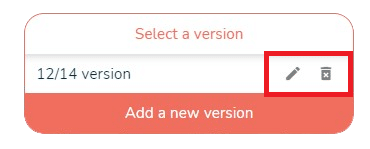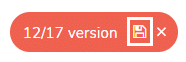What is the Gantt version feature?
The Gantt Version feature, available in the When view of a project, enables you to define an initial schedule, also sometimes called baseline, reference schedule…
This feature is used to highlight any discrepancies between the original schedule and the project schedule as it has evolved in response to unforeseen events.
Save a version of your project schedule
To save a version of the schedule, click on the button at the top right of the When view, choose a name and then click on “Add a new version”.
You can save several versions of the schedule if you wish, so as to have several points of comparison:
Show and hide saved version:
To display the saved schedule version and compare it with the current schedule, simply click on the button and select the version to be displayed. Tasks in the selected version are displayed in dark gray, enabling easy comparison with the current schedule:
To hide the saved planning version, simply click on the cross at the right side of the version’s name:
Rename, delete or modify the saved version:
Once saved, you can rename or delete the version.
Finally, if you wish to modify a version of the schedule that has already been saved, you need to:
- Display it.
- Modify the schedule.
- Click on the floppy disk version icon.
To be on the safe side, this will generate an updated version. You can then choose which version to keep.