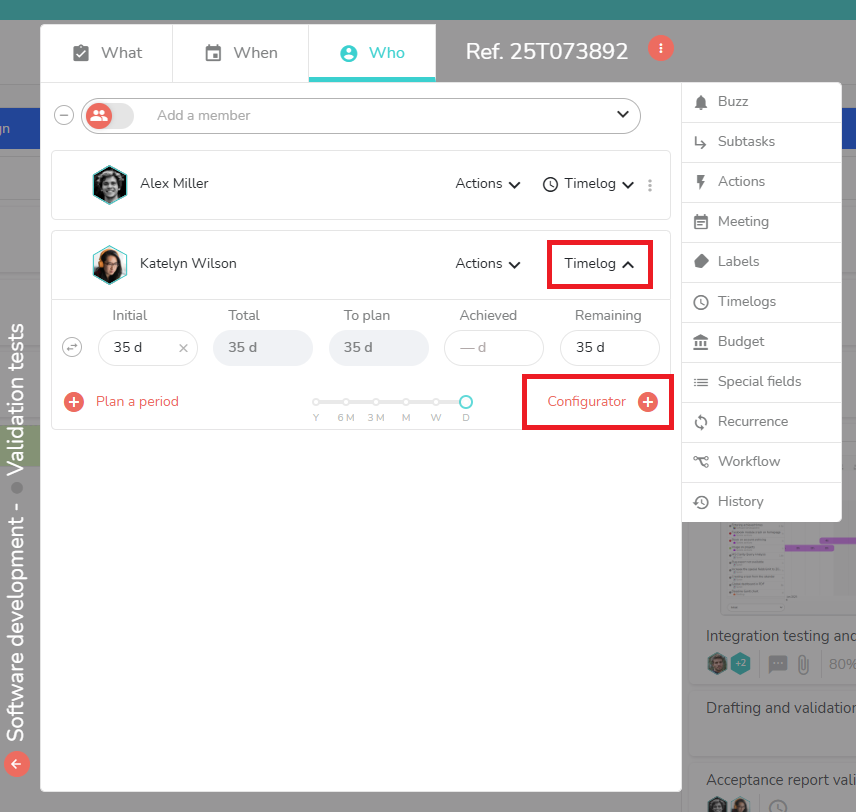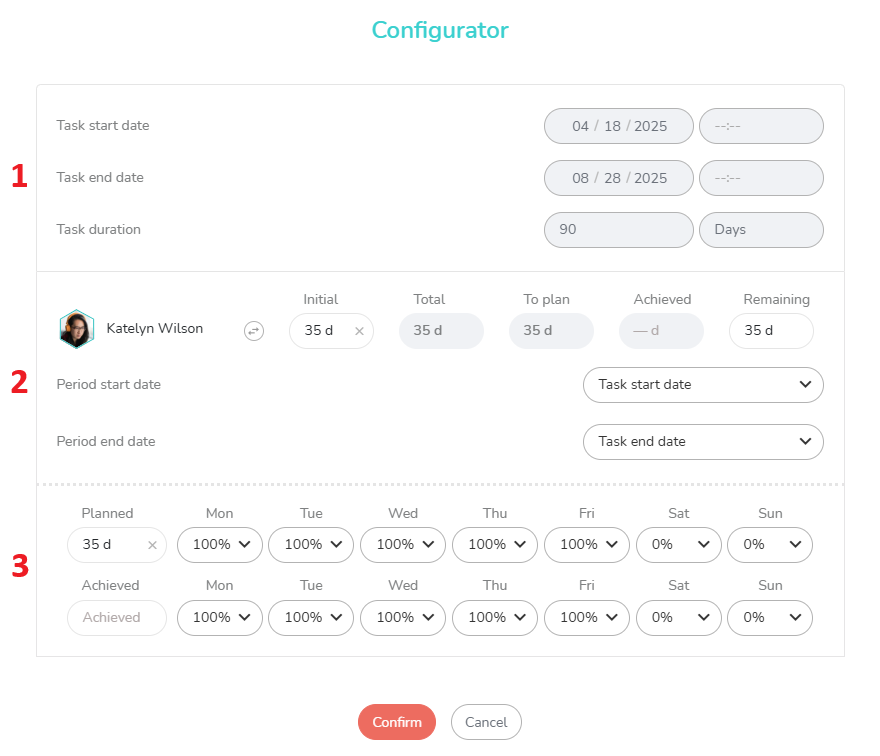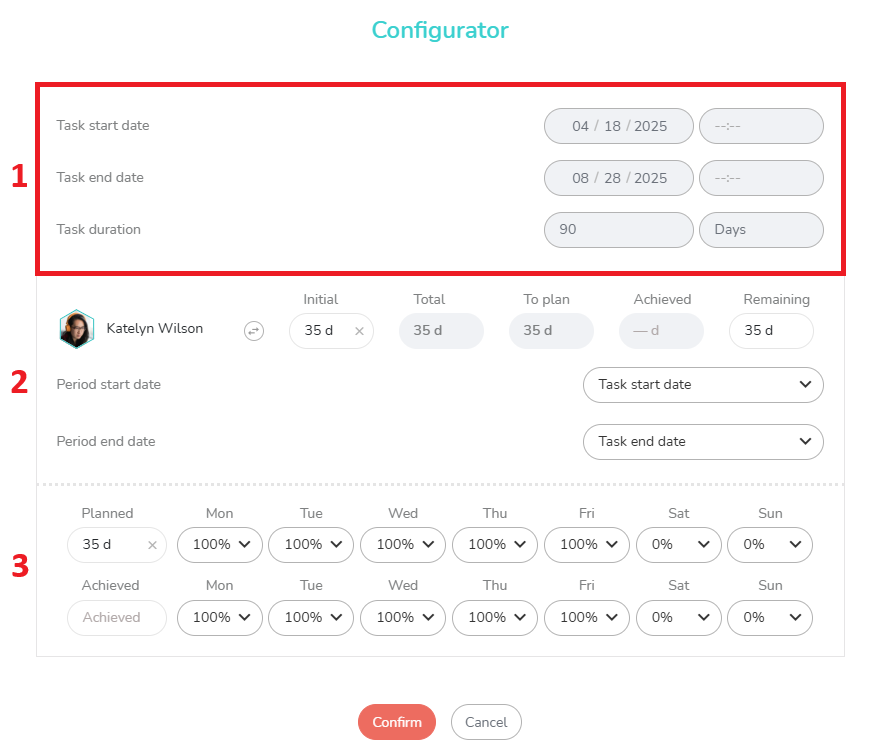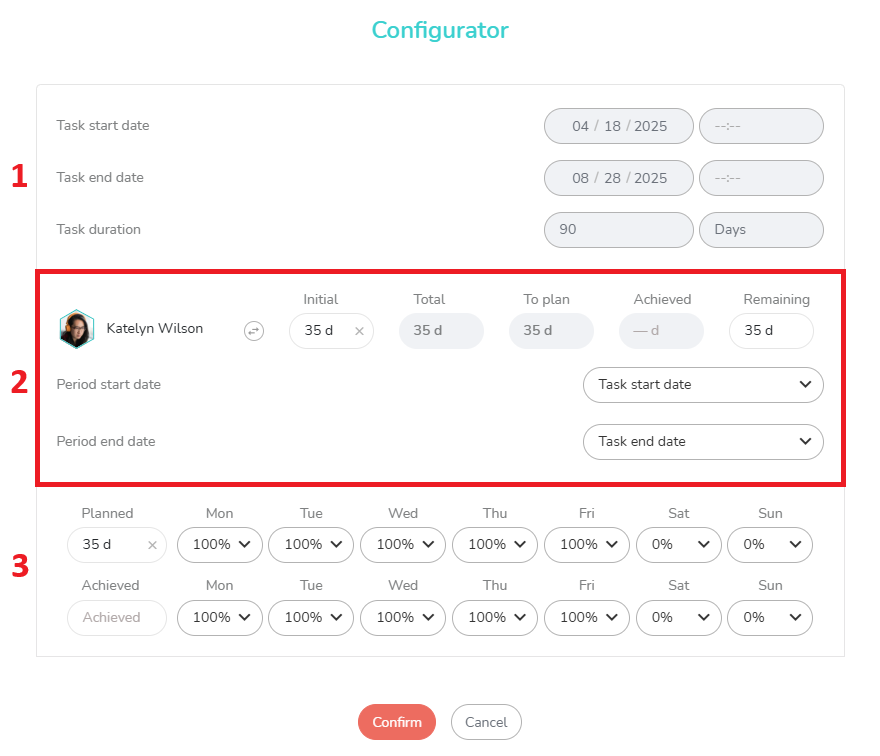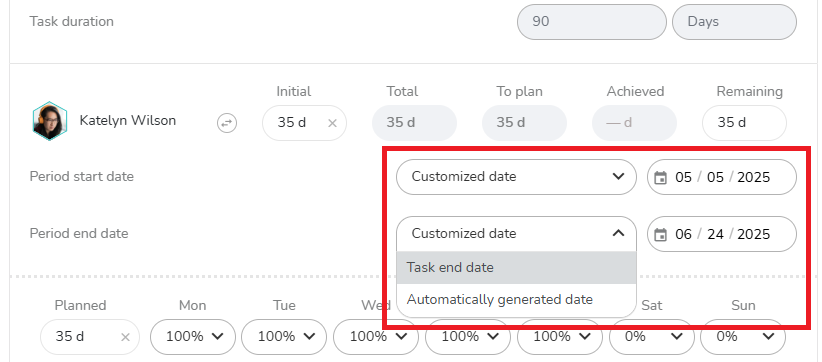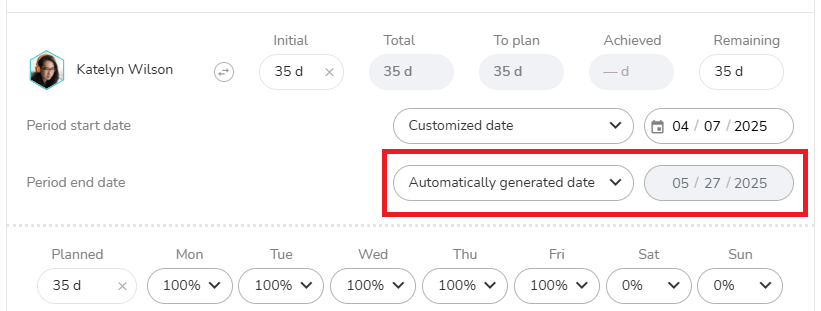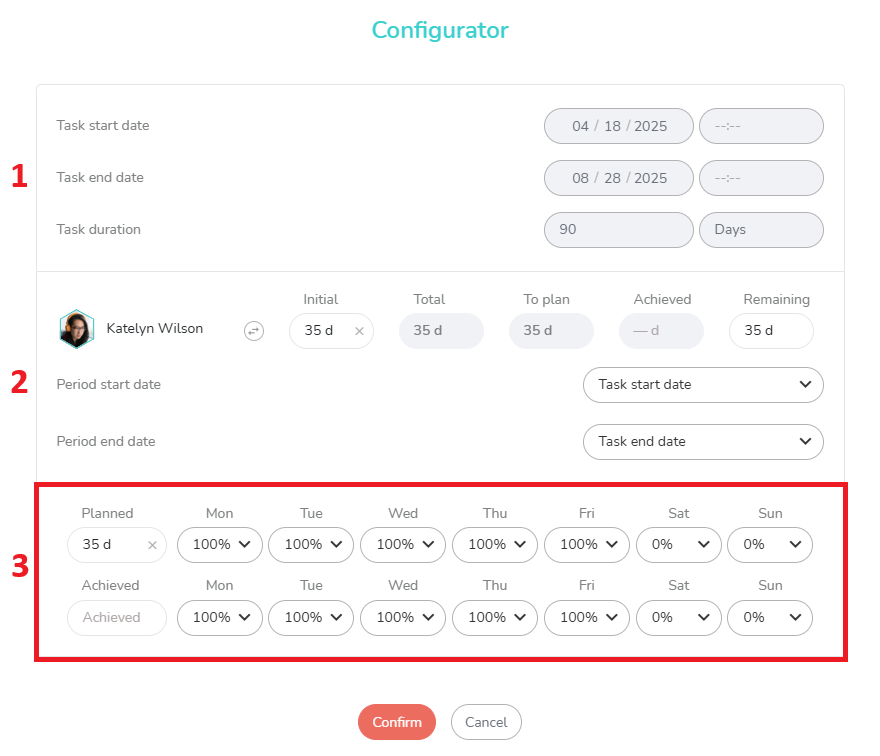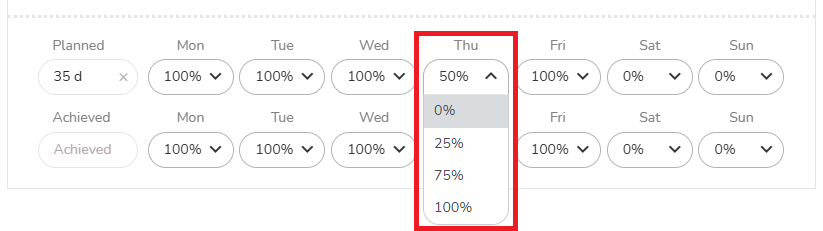The time configurator allows you to automatically allocate time over the period of your choice.
It can be accessed in the “Who” tab of a task by opening a member’s time pane:
The configurator is built in 3 parts detailed below.
Part One: Task Planning Elements
When you open the configurator, the first part shows you the task planning elements that will be useful to you when using the configurator: start date, end date, duration.
Part Two: Member Times and Time Ventilation Period
In the second part, if you entered an initial time for the member in the “Who” tab of the task, this value is used by default in the configurator. Similarly, you’ll find other time values, if applicable: Total, To plan, Achieved, Remaining. This is all useful information for choosing the time values to allocate in the third part of the configurator.
Just below, you can choose the time allocation period. Beesbusy offers, as a default period, to allocate time from the task start date to the task end date.
This period can be modified using the drop-down menu: you can choose to allocate time over any period you want.
You can also let Beesbusy deduce the end or start date for your time allocation using the “Automatically generated date” option. How does this work?
1/ Enter a date for the start of the period.
2/ Choose “Automatically generated date” for the end date.
3/ Specify the initial amount of time to be allocated in the third section of the configurator.
Beesbusy will then deduce the end date, taking into account the parameters specified in the third section. The mechanism is the same for deducing a start date, except that you then have to indicate the end date (backward planning mode).
Third section: Amounts of time to allocate and percentage distribution per day
The third section allows you to first select the amount of time to allocate, whether planned time (first line) and/or achieved time (second line).
If an initial time value was present in the second part, this value is used by default as the planned time to be allocated, and it can be modified.
Then, to the right of the time values, Beesbusy allows you to vary the amount of time allocated according to the days of the week by choosing the percentage of allocation per day. Default percentages are proposed, deducted from your project’s working days settings (see the article on this subject by clicking here).
These allocation percentages are adjustable. For example, if the member thereof works half the day every Thursday on the same topic (meeting, customer support, etc.), you can allocate 50% of the planned time on Thursdays to take this fixed constraint into account.
Once you have made your choices, click the “Validate” button. The time values entered as planned and/or actual will be allocated over the period chosen in the second part of the task, respecting the allocation percentages.