How to export the tasks of your projects and the times assigned to them
In Beesbusy, you can export the tasks of your projects, as well as the working times of the members corresponding to these tasks, from the When and Who views of the projects.
The export from the When view of a project gives you all the tasks of the project by task list, while the export from the Who view gives you all the tasks of the project depending on the members assigned to these tasks.
To do this extraction, you must first click on the button 
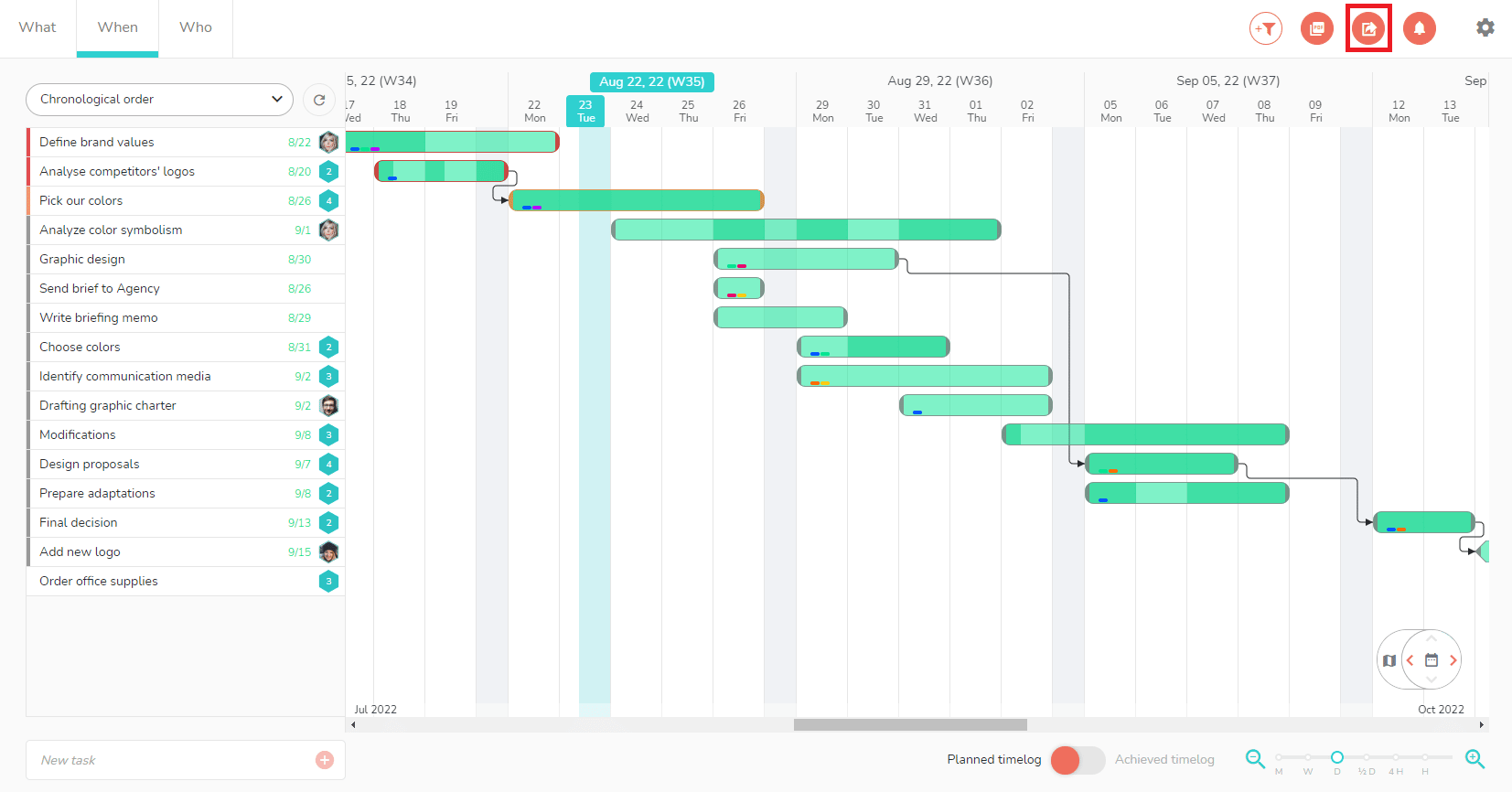
A window with export options opens:
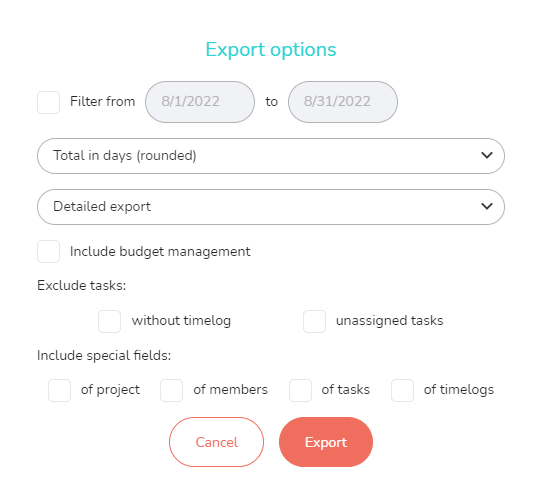
You have several options:
- Export time data over a selected range, to analyze only the selected period and not the entire project.
- Display the data in the export in days (rounded to the nearest whole number), or in hours, or in days and hours.
- Choose an export format:
- Detailed export: find all the data in the same format as in Beesbusy, with sections grouping the times by list, member… The file is in .xls format.
- Raw Excel export: find all your data one after the other, without totals or groupings. The file is in .xls format.
- CSV raw export: find all your data one after the other, without totals or groupings. The file is in .csv format.
- Exclude tasks without time.
- Exclude unassigned tasks.
- Display the special fields.
The result is an export with your options, which you can use freely. Here, on the chosen period, you have the project tasks extracted in Excel, ordered by task lists (export done from the When view):
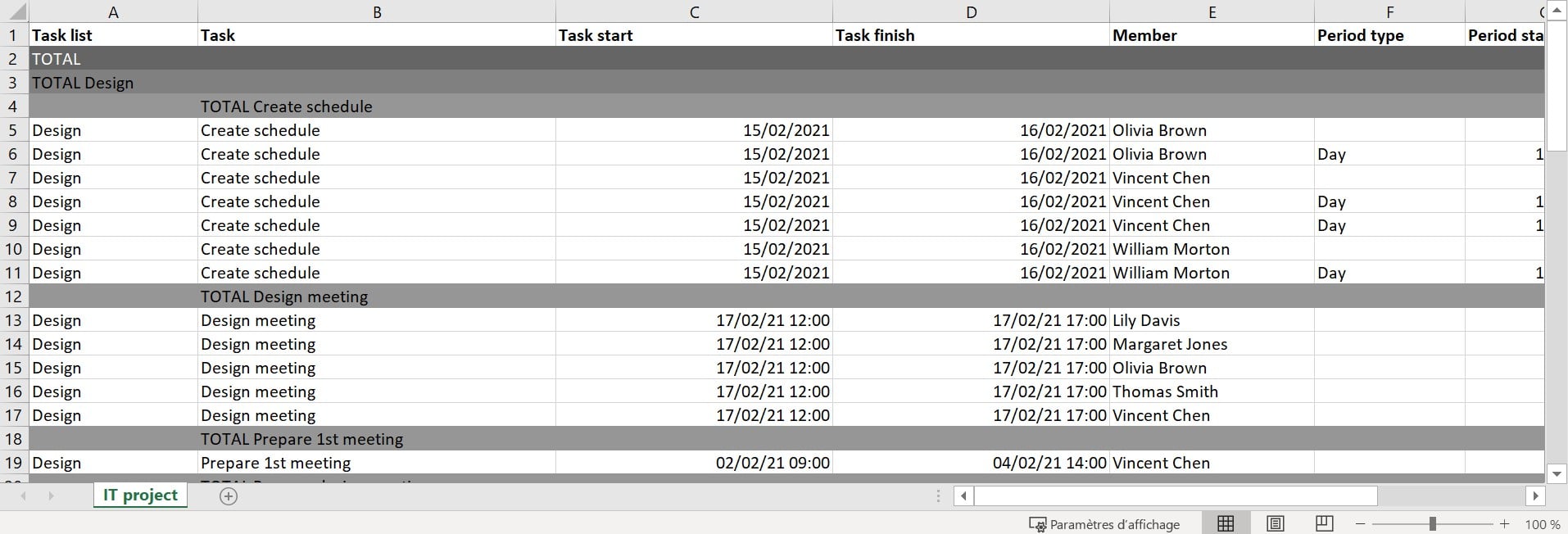
This entire extraction process is also applicable in Gantt and Calendars views in Multi-projects mode.
Good to know: If you export from the Who or Calendars views, the off periods entered in the members’ calendar will be displayed on the export.
Filters are taken into account in the export of timesheets
When you filter your views by label or any other filter (smart-tag, etc.), only the tasks displayed depending on the filters will be exported.
Below, the When view has been filtered by the blue label, and therefore only tasks with a blue label appear:
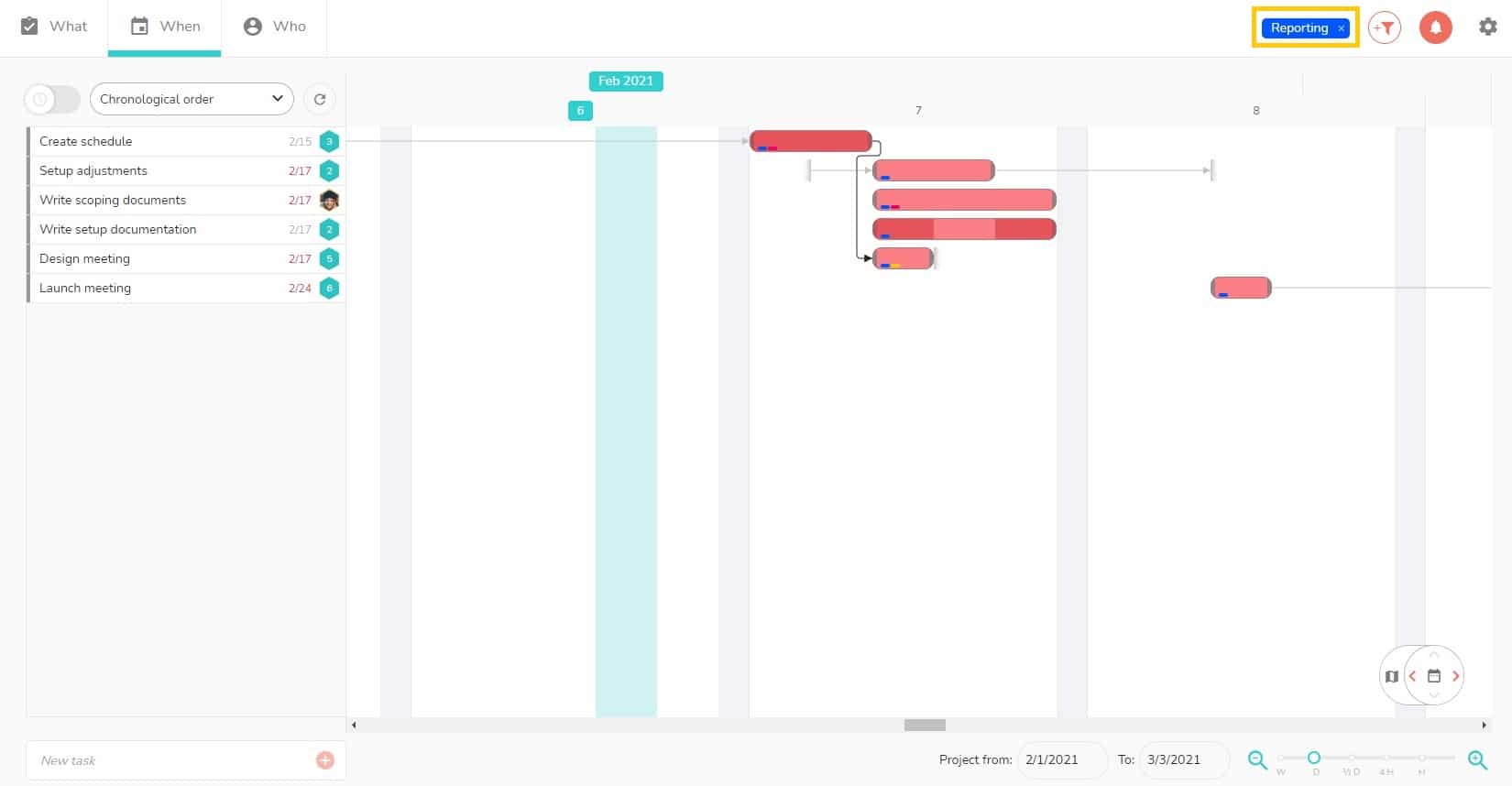
By exporting while the filter is active, it will be taken into account in addition to the selected export options.
When exporting, you only have the tasks corresponding to the selected export options AND to the filter (s) applied to the view. This development therefore makes it possible to refine exports in many ways.
Here, the 4 tasks of the When view filtered by the blue label, with the affected members and their times:
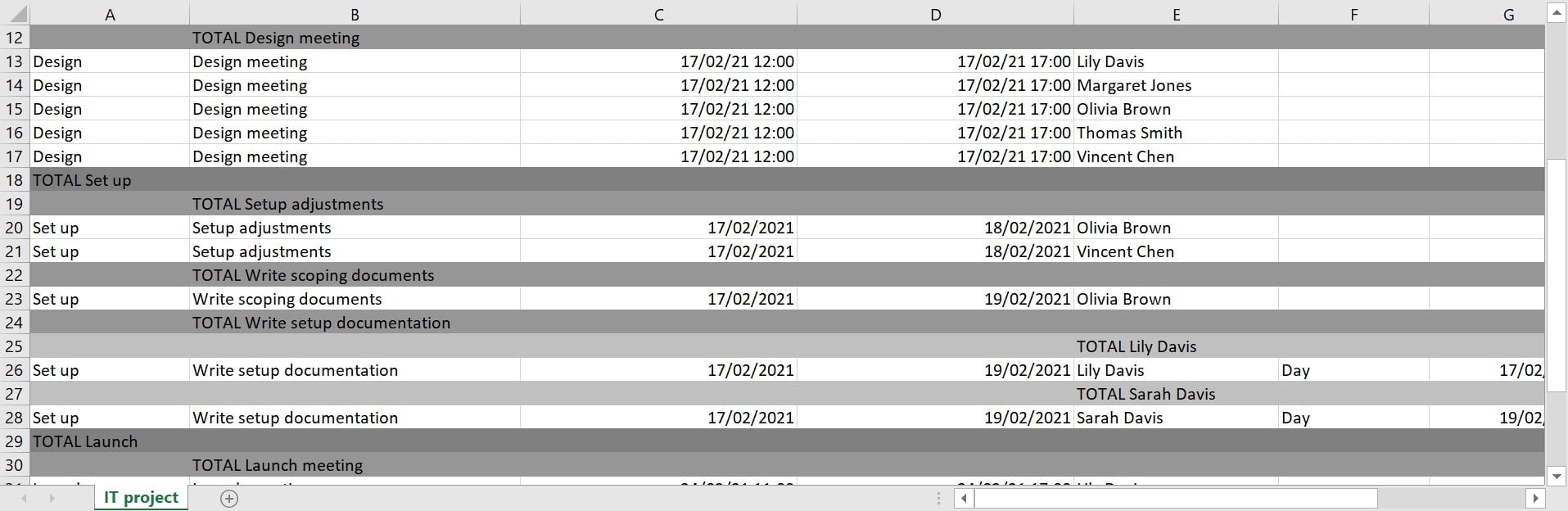
As with the export without filter, the export with filter also works on Gantt and Calendars views in Multi-projects mode.