You have the option to set working hours for professional projects only.
To change the project type, read this article.
Working hours
The Beesbusy app integrates your working hours into task planning.
If, for example, you have a 4-day working week (Monday, Tuesday, Thursday and Friday) from 9 AM to 6 PM: If you schedule a 5-day task on Monday, the task will be scheduled until the following Monday to take into account your off day (ie, Wednesday) and weekends.
Project> 
Specify working hours by adjusting the blocks. You can also add new blocks by clicking on an empty space. To remove a block, click on the cross at the top left of it. You can have multiple blocks on a single day.
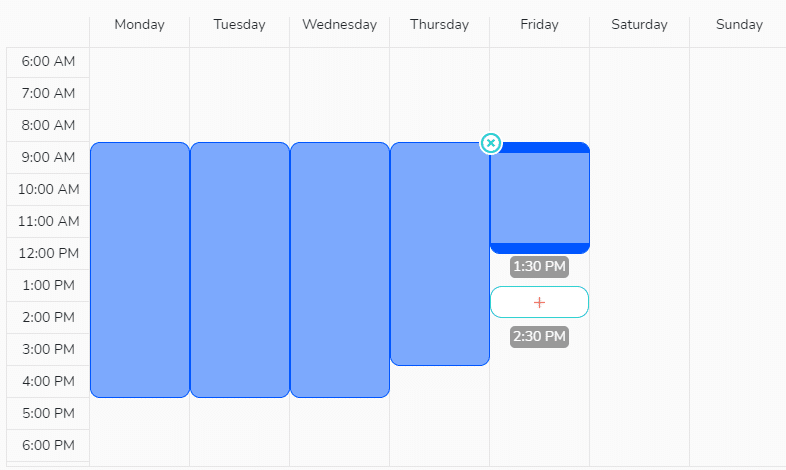
Note: By default, working hours are set from Monday to Friday, 9 AM to 5 PM.
“Off” days
You can create “off” days in order to manage public holidays for instance, without changing your work schedule. To do this, click on the button “Add an ‘off day’” and select the chosen date in the calendar. You can select as many dates as you want. The “off” days will be automatically taken into account when you are scheduling tasks in your project.
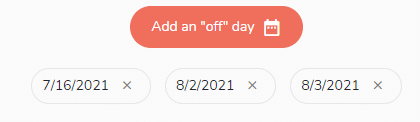
Impact on display
When you schedule a task (Task> When tab of the task detail), the hours not included in the working hours are grayed out. You can still schedule a task on these areas
If you have chosen in the project display options to “zoom in on working hours”, then the display of days and hours not worked will be reduced.
General note:These settings are applied to the entire project, for all members assigned to the project.