You can create a meeting from a task if that task is scheduled.
Warning: this feature only works if you have connected Beesbusy with your Office 365 account. For more information, see the article dedicated to setting up the connection with Office 365.
Task > Task detail panel: Click to the right of the task on the “Meeting” 
Configure the meeting
You then have the option of inviting members to this meeting as long as they have access to the project (even if they are not assigned to the task). You can add a description to this meeting and the location where it will take place. The date and time of the meeting are defined according to the task planning (start and end dates and time).
Please note : it is not possible to schedule the meeting at a time different from that of the task. The task and the meeting are one.
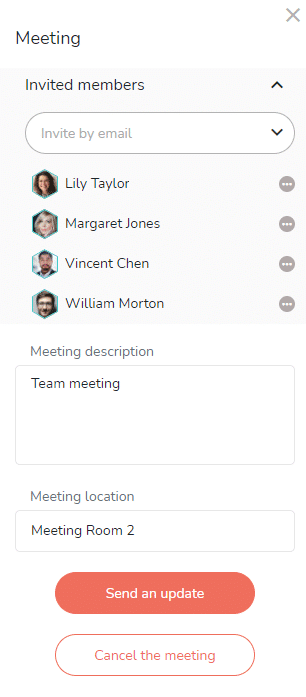
Click on “Send the invitation” to validate the meeting. An email will automatically be sent to invited members with a request for confirmation.
Members’ responses
Based on members’ response to this invitation, the meeting will be scheduled in their email calendar. In addition, you can view each person’s response using the icon next to their name in the meeting (pending, accepted, refused).
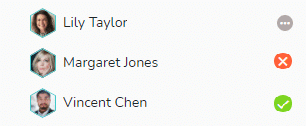
Note: As the meeting organizer, you will not receive an invitation email but the meeting will appear in your Outlook calendar.
Edit meeting
If you wish to modify elements of the meeting, make your modifications then click on “Send an update“. Guests will receive the update.
If you want to cancel the meeting, click on “Cancel the meeting“.